Advanced Configuration
Some advanced features that were present on the first generation of hardware are no longer required or necessary on the second generation of Flirc USB. Thees may come back in the future, but due to the second generation's advanced hardware that allows better algorithms, they may not be necessary.
To access advanced features within the Flirc software, go to the File Menu and click on Advanced.
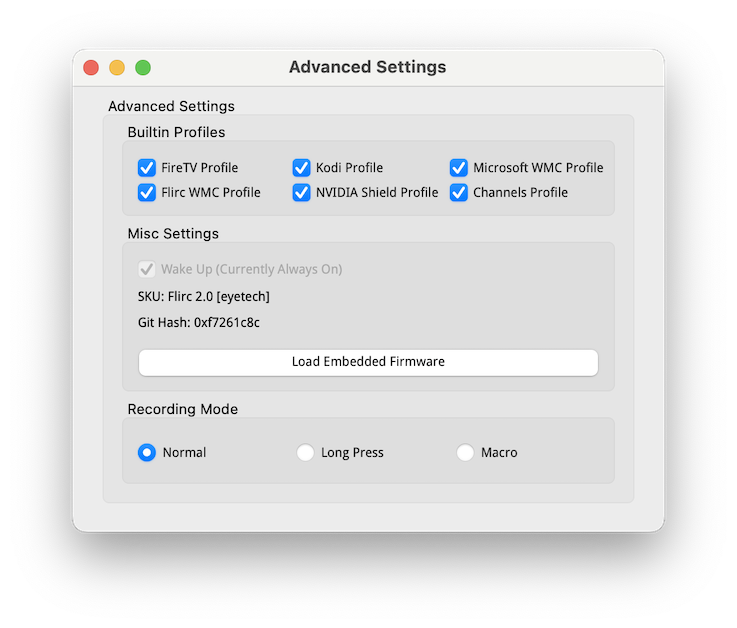
Built in Profiles
The built in profiles are unique to Flirc hardware that allow out of the box use with Amazon Hardony Remotes and the new Skip Universal Remote Control
The built in profiles use an IR Protocol that is unique only to Flirc. To read technical information about this protocol, please see the see more information about this protocol in the downloads section of the website.
As shown in the Advanced Window, the profiles supported are:
- Channels
- FireTV (All Generations)
- Flirc Windows Media Center1
- Kodi2
- Microsoft Windows Media Center
- NVIDIA Shield (All Generations)
- Microsoft Windows Media Center is built in to allow easy use for the windows media center remote as well as the streacom remote. However, the Flirc Windows Media Center uses Flirc's own protocol such that the Skip1s Remote and Harmony remote can speak with Flirc without conflicting without another windows media center receiver.
- Kodi is also known as XBMC and has several variants or derivations
Wake Up from Suspend
Flirc USB will always wake the machine up from a suspend state by default with any recorded button press. There are ways around this that we will discuss later.
The various suspend states of a computer, often referred to as S-states (from the ACPI specification), represent different levels of power saving. Here’s a summary of the common states:
- S0 (Working):
- This is a bullet point nested
- The system is fully operational and running.
- The CPU is fully on, and devices are in full power mode.
- S1 (Power on Suspend):
- The CPU is stopped but retains its power state.
- The CPU and RAM are still powered, but the system consumes less power than in S0.
- All context is preserved, meaning the system can quickly resume full activity.
- S2 (CPU powered off):
- The CPU is powered off.
- The RAM is still powered on and retains its content.
- It uses less power than S1, but wake-up time might be longer.
- S3 (Suspend to RAM):
- Also known as "Sleep" or "Standby."
- The CPU and most components are powered off.
- Only RAM is powered on to retain the system state.
- This state consumes more power than S4 but the system can wake up almost instantly.
- S4 (Suspend to Disk):
- Also known as "Hibernate."
- The system state is saved to disk and the system is almost completely powered off.
- The power consumption is reduced to a minimum (similar to being powered off).
- Takes longer to resume than S3, as it involves reading the saved state from the disk.
- S5 (Soft Off):
- The system is almost completely powered down, similar to being turned off.
- There is no system context saved, and a full boot is required to resume.
- Some components may still receive power for tasks like remote wake-up or maintaining the date and time.
Motherboard Settings
The only modes that Flirc USB can wake from the machine from are S1 - S3. The USB needs to remain powered in order for wake from sleep to work. In order for Flirc USB to be able to wake up the machine, the motherboard also needs to support USB power while in sleep. This may be enabled by default, but you often need to enable specific settings in the BIOS/UEFI or use software utilities provided by the motherboard or system manufacturer. Look for options like "USB Standby Power" or "ErP Ready" settings.
Windows Settings
- On the Start screen, type CMD. In the search results, right-click Command Prompt, and then select Run as administrator.
- At the command prompt, enter the following command, and then press Enter:
powercfg -devicequery wake_armed - You should see the list of all devices that are allowed to wake up your computer. Enter
powercfg -devicedisablewake “device name”into Command Prompt to stop a device from waking up your PC. Remember to replace “device name” with a name of the actual device. - Restart the PC and check.
Recording Mode
This is where recording mode is selected, and is discussed later in the document.